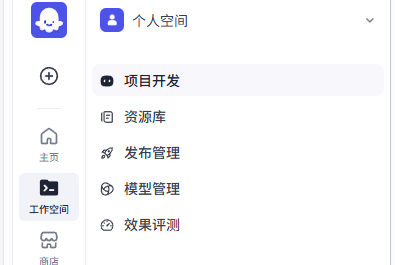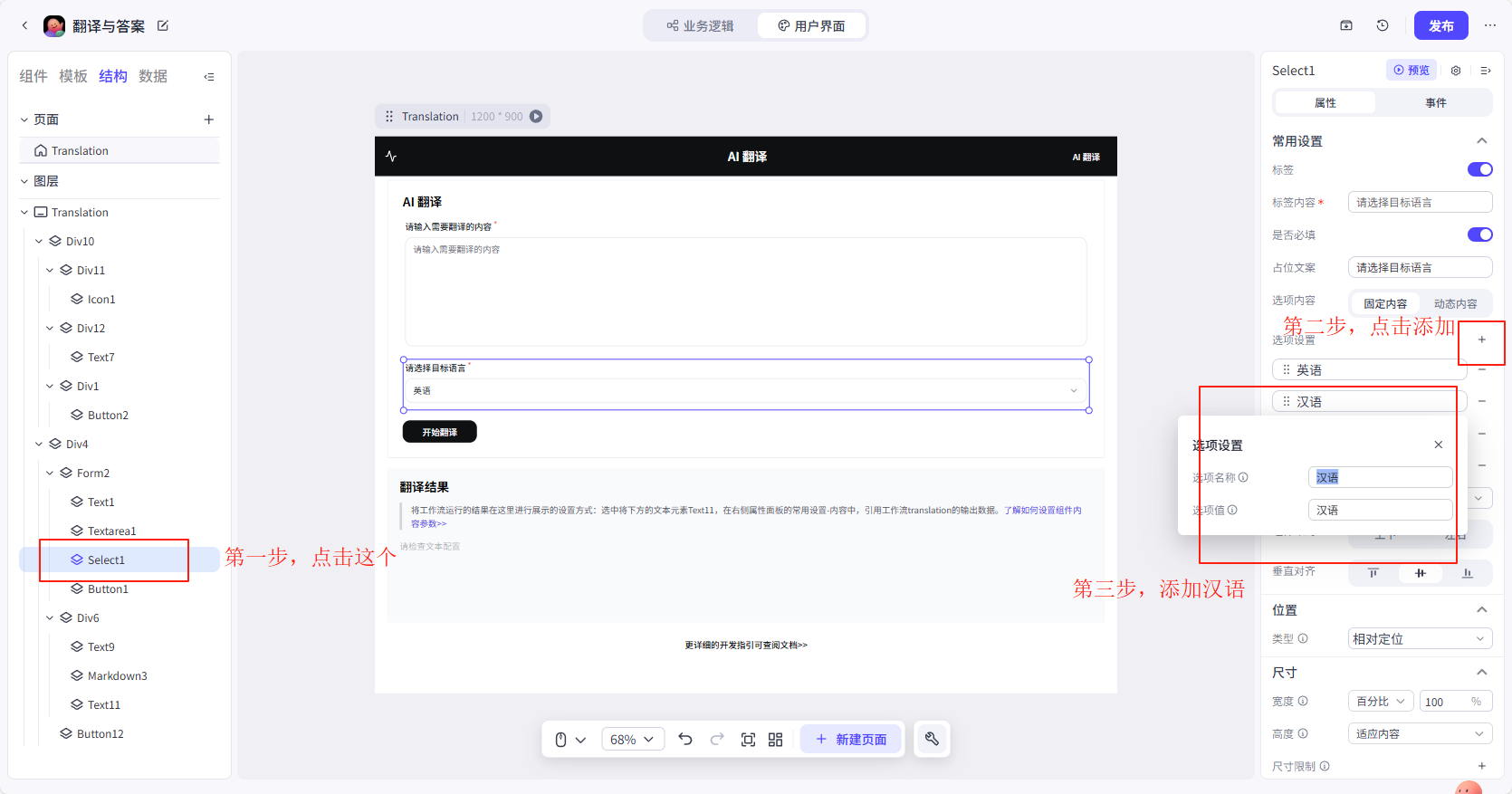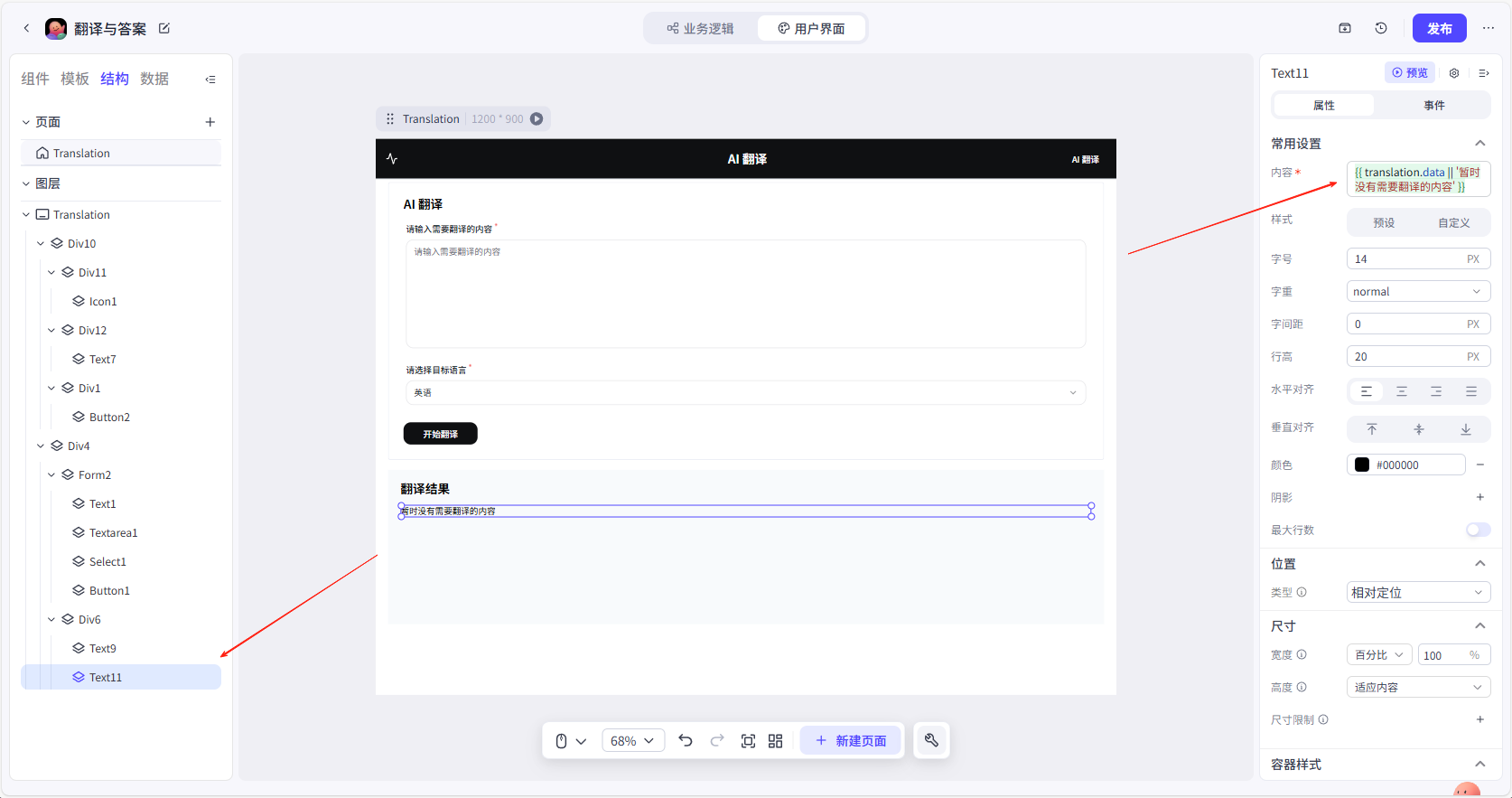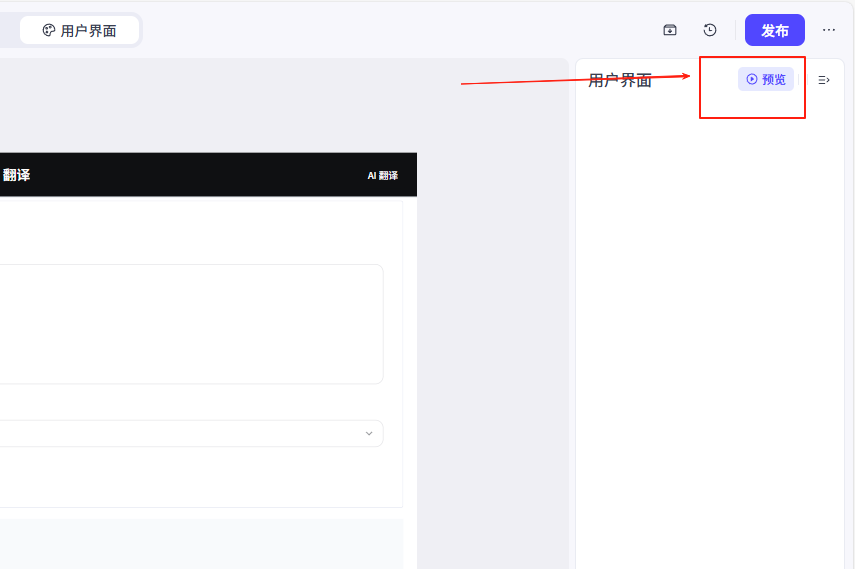The official website of Coze Space: https://www.coze.cn
Note that the author has only tested on Coze Space with the.cn suffix and is not aware of the situation of Coze Space with the.com suffix.
Preparation before Development
First, go to the official website, log in to your account, then select the development platform and click “Quick Start”.
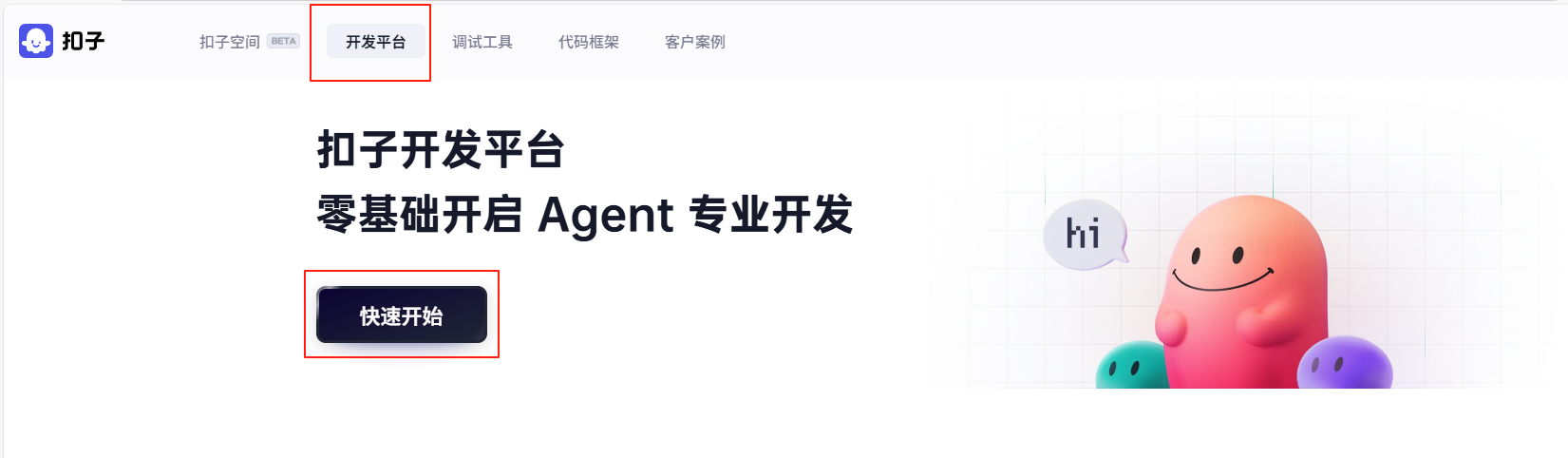
Then click on “Workspace” and “Project Development” to create a new application.
Use this template and give your own project name.
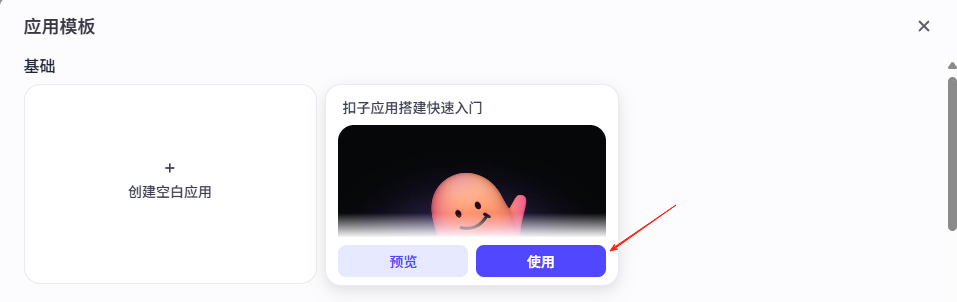
The preparation work is completed. Next are some modifications to the project.
Develop a Translation Project
The newly created application looks like this:
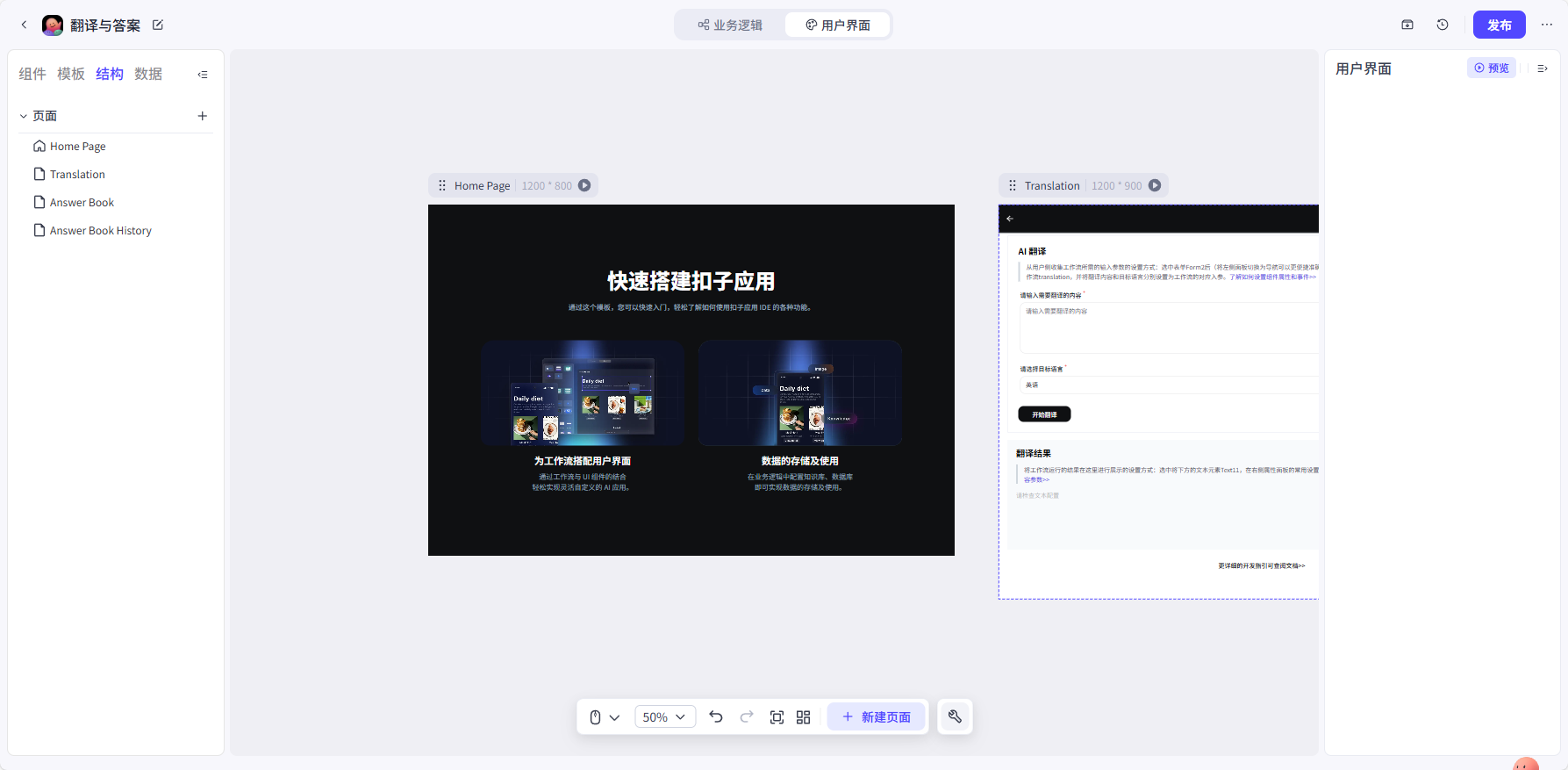
Delete Redundant Content
Since only the translation function is used, the other three pages can be completely deleted. Operate as shown in the figure.
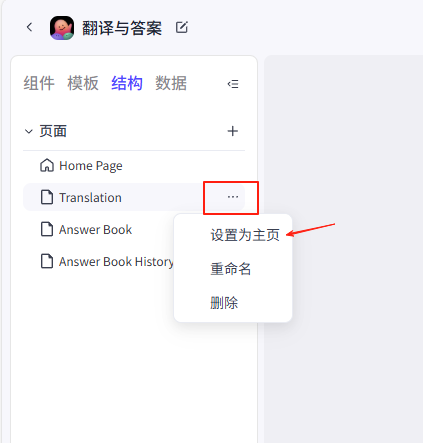
Since page navigation between pages is used, the pages cannot be directly deleted. First, delete the elements of the other three pages and then delete the pages.
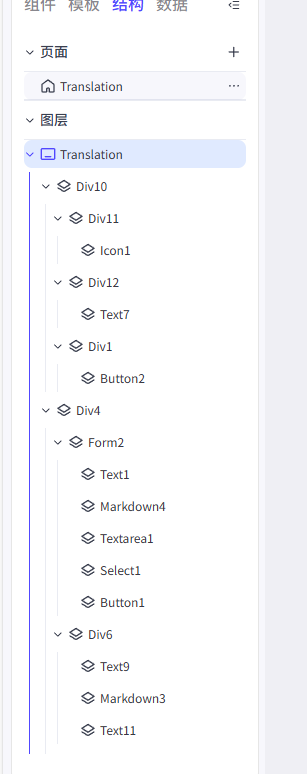
The final preview effect is as follows:
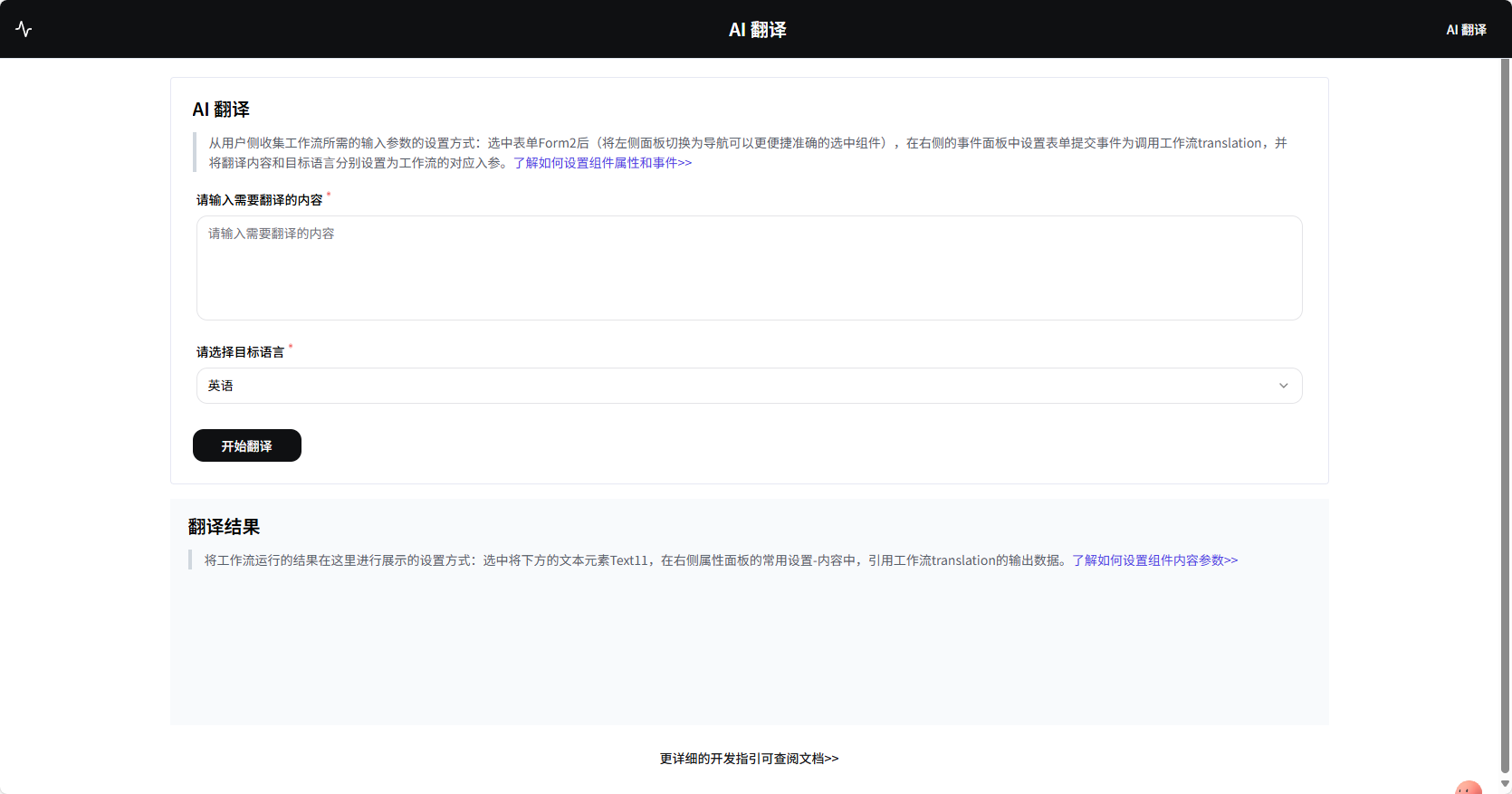
Modify the Page
The default template does not support Chinese. If you want to translate from English to Chinese, there is no way. So add Chinese here. Similarly, you can also add other languages (as long as they can be translated by AI).
Add a default text to the text:
|
|
Then, in the business logic, delete everything except translation, including workflows and data, as shown in the following figure.
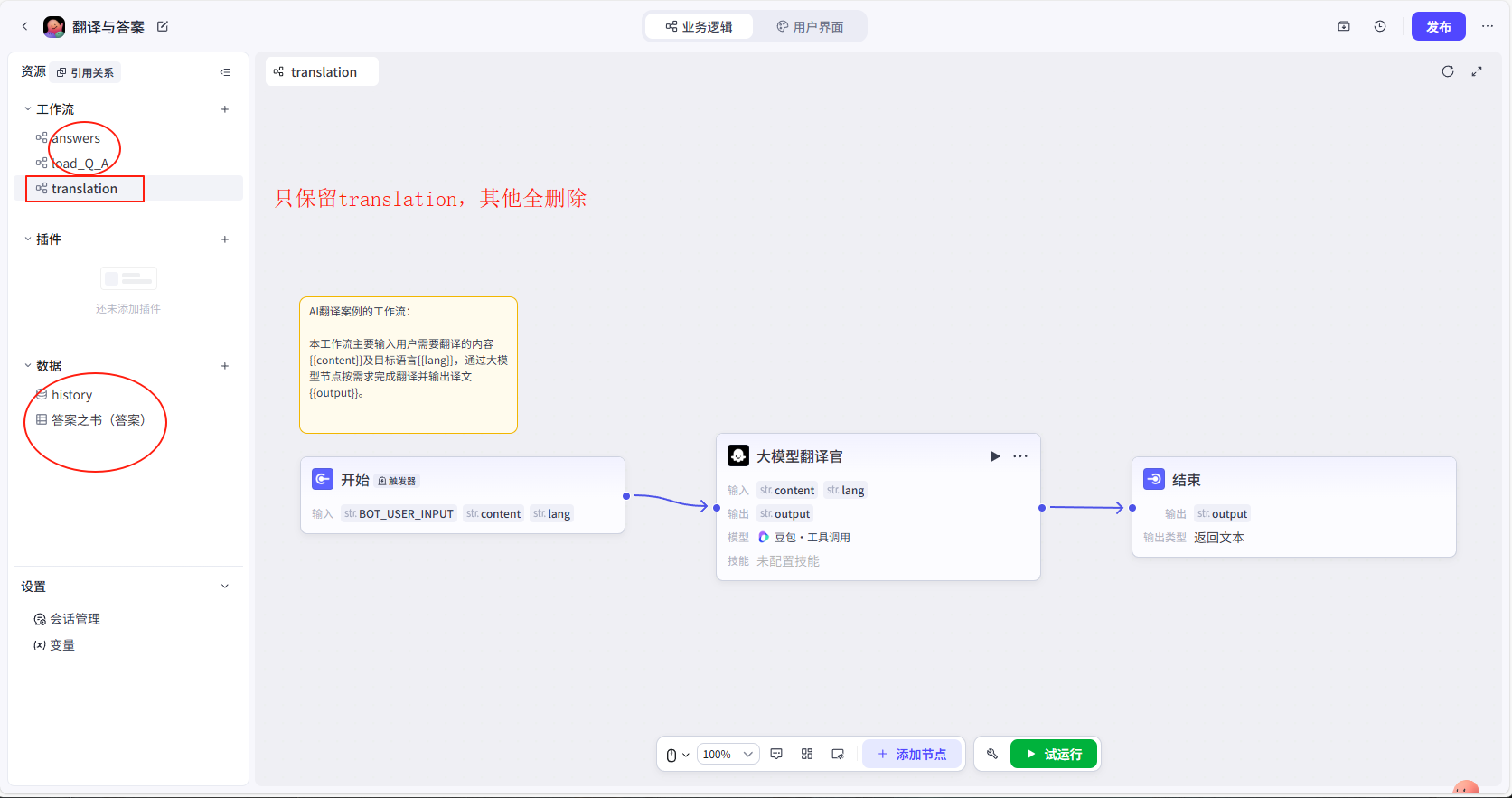
This is the final effect:

Preview the Page
After the project modification is completed, you need to see how it looks. You can preview the page here:
In the future, if you want to use translation, you can select all in the url address bar and then drag it to the desktop. This will create a shortcut to the web page, and you can directly open the translation website on the desktop next time!
Appendix
References
Copyright Information
This article was originally published on CaiHongTu Blog. It follows the CC BY-NC-SA 4.0 license. Please keep the original source when replicating.